|
 Tips And Tricks
Tips And Tricks
I seem to run into things from time to time that I want to share with the world,
usually things that I had to find out the hard way. Sometimes it will just be
something that I had to dig for, and want to make more readily accessible. This
page is intended to make life a little easier for other programmers. If it meets
your need, then that's what it's here for.
Disable Full Menus Without Disabling "Send To" or "Mail Recipient"
The other day, something happened that gave us a new motivation
to change the way we do things. For a long time, we had allowed
the database window to show up behind our forms, and allowed full
menus to be accessed, which enabled our users to email reports with
ease. All they had to do was pull down the file menu and use the
"Send To", "Mail Recipient (As Attachment) ..." option. If we had
a support issue and wanted to get to tables at table level, it was
very convenient for us.
It seemed, however, that some data might possibly have been altered
at table level, and it began to be clear to us that table level
access was just a little too easy for any of our users. That
prompted us to begin making table level access to our data less
available.
So I wrote some code to turn off "Full menus" and to hide the
database window. Now, we didn't want these disabled in our
development environment, so I used the code detailed elsewhere
on this site to change those startup properties before the
program gets compiled, in preparation to publishing it.
Having done that, though, our users would no longer have the ability
to easily use the "Send To", "Mail Recipient (As Attachment) ..."
option on the built "File" menu. That option disappears when full
menus are disabled. See below:
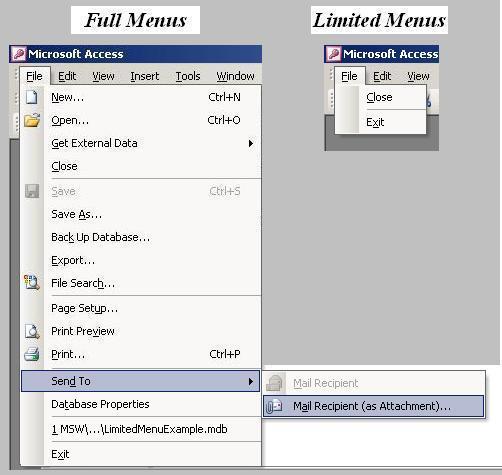
That seemed like a simple enough problem to solve, since we could
place the email option on a custom file menu in our application's
menu bar. As we began constructing this custom file menu, however,
we ran into yet another problem. It seems that there is no easy way
to place the genuine "File Print" option provided by Access on a
custom menu bar and have it show up when full menus are turned off.
(I did manage to move it off of the system file menu onto our custom
menu, but it still wouldn't show up when full menus were disabled)
Seems like the only print option available in the "Commands" tab
under "Customize" is one that sends output to the default printer
immediately, and doesn't give the user a chance to choose which
printer to send the output to.
There really doesn't seem to be much information about this on
the web, and I searched a number of ways. I tried the
following search terms, and several others as well:
"Microsoft Access" Turn Off "Full Menu" "send mail"
There was a link on that one that looked correct, but didn't
seem to be working that day. It did, however show the following in
the short excerpt of the content at that link:
Disable Full Menu Without Disabling Send To Mail Recipient Subme. . .
So I put that in, and finally did find a link that seemed to at least
partially address our issue. There is a discussion about a way to
turn on full menus only for some users. It involved a button on a
form to turn full menus on and off for users with more privileges.
Our situation did not call for some users to have access
to full menus, but rather to allow most users easy access to the
option to send reports as email. (One could, of course, debate
the relative merits of allowing and disallowing various options
such as the shift key, but our goal here was to prevent an obvious
and easy access to the table level data for average users, and
the shift key bypass is only obvious after you know about it)
My associate came up with a way to have a custom menu with
an option for users to initiate something similar to the
"File Print" dialog. He created a macro called, "PrintDialog"
which contained a single action "RunCommand" with a the
command "Print".
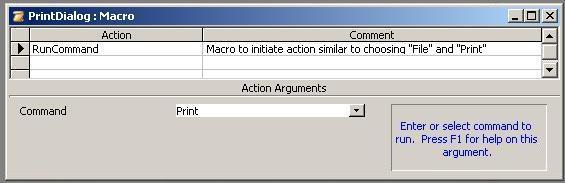
Not realizing that he had already solved the problem, I wrote
a function to handle the issue in a slightly different way.
Function RunFilePrint()
DoCmd.RunCommand acCmdPrint
End Function
This function would then be called from our "Print" option on our custom
"File" menu, which also has other options on it that we want our users
to be able to use. See below:
Sample Call:
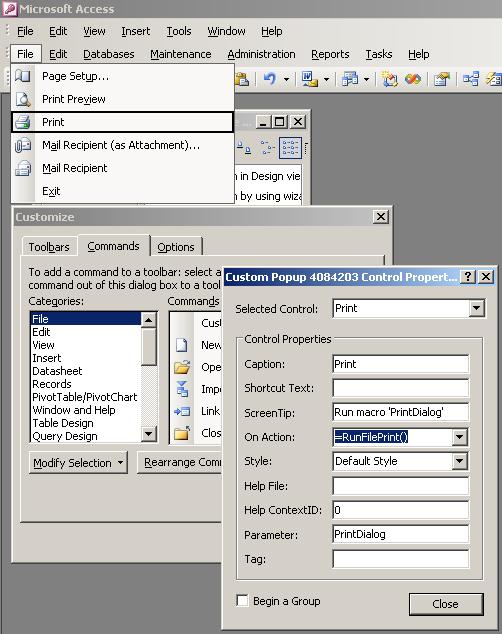
Either of these methods provides the ability to use both the
"Send To" option and the "Print" option. We were already using
the "=RunFilePrint()" syntax in custom menus to be able to
call forms through a reference without having to build a macro for
every form.
So after all is said and done, here is a picture of what the custom menu
looks like without the properties windows up. I have left the database
window showing rather than the "MainMenu" form to make things more generic.
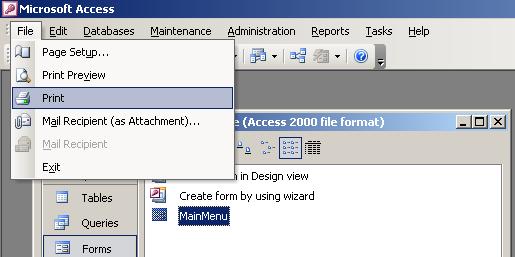
If you found this information to be useful,
and would like to donate via PayPal to help offset the cost of
maintaining this web site, use the following button:
|
|
|
|